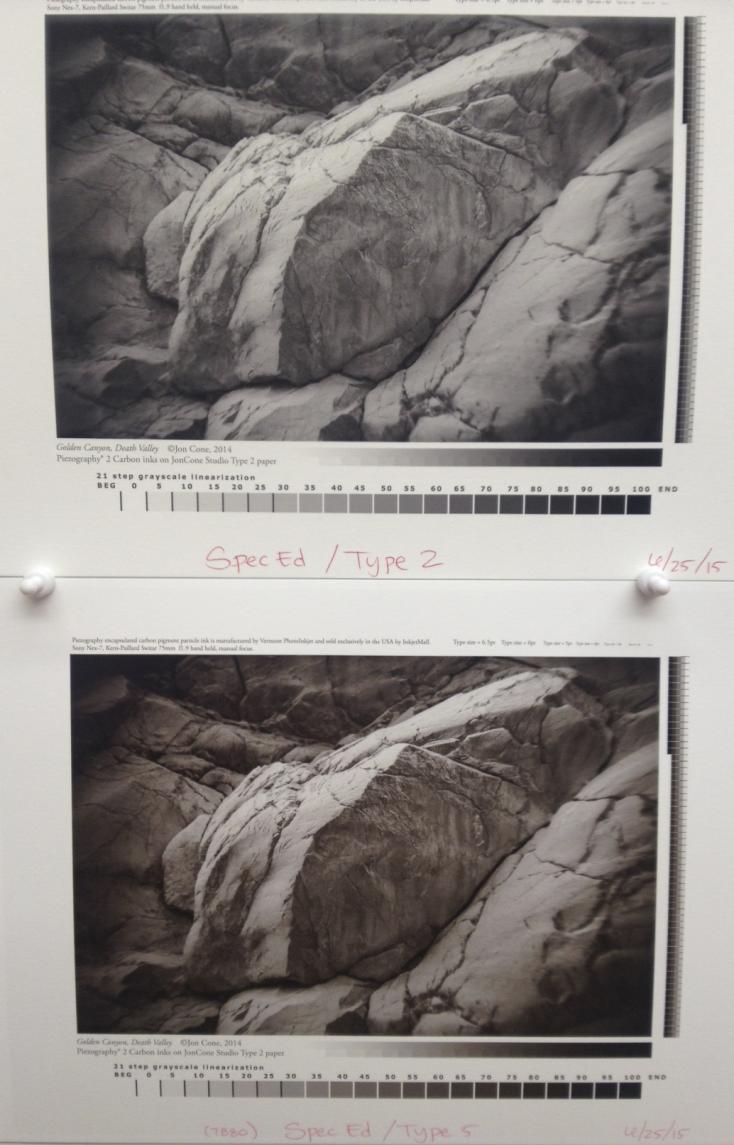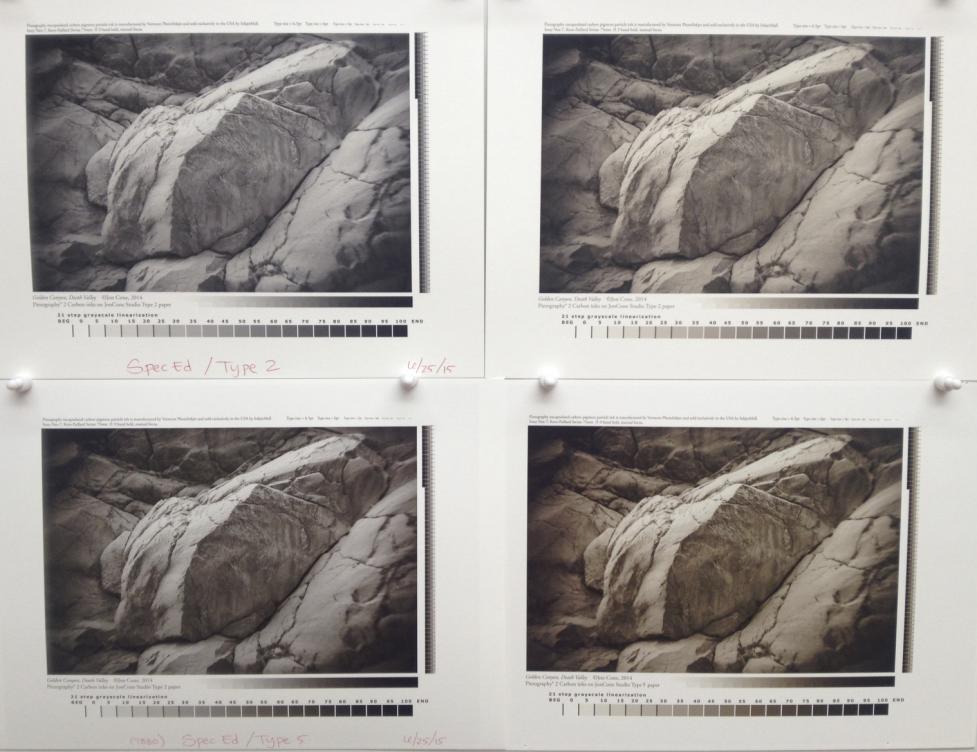Hi Phil~
Thanks for the update. Yes, you can flush the yellow channel the same way (using the yellow flush image thru QTR Calibration Mode) to help get the yellow staining out. You will need to transfer the chip from your yellow ink cartridge to use the LM flush cart in the Y channel. Just remove the whole chip on the plastic base, and switch the whole chip with base, making sure it’s fully attached and straight on the cart before installing into your printer. Instructions (and photos) for removing and attaching chips on R3000 carts can be found here: http://www.inkjetmall.com/tech/content.php?150-How-to-replace-chip-on-refillable-R3000-cartridge. After flushing the yellow channel, so you can see pink, and no longer yellow/orange tint, I recommend letting the printer sit for a few hours or overnight, then print another yellow purge sheet to see if yellow/orange returns (it very well may return and need to be flushed a few times until it doesn’t return).
Also, has the printer sat unused for the past +/- month? If so, you may want to shake all ink carts and print a few sheets of the 8-ink flush image to ensure all channels are printing at full/correct density.
Please keep me posted!
Warmly~ Dana