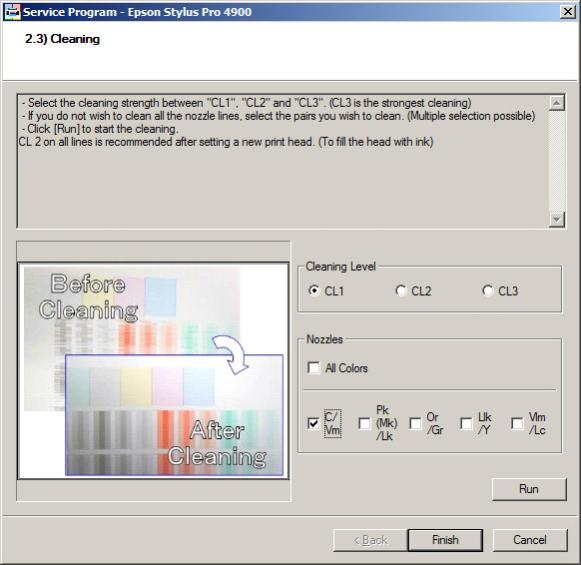An Initial Fill Cycle is necessary for flushing all channels simultaneously when changing inks, or when installing PiezoFlush for cleaning or long-term storage.
Before doing an Initial Fill Cycle, make sure 1. all cartridges contain enough ink or flush to avoid running empty, and 2. you have a spare waste tank on hand (or, even better: reuse and reset your waste tank). Note: the R3000 doesn’t have a removable waste ink tank (all other printers listed on this page do), but an external waste ink bottle can be attached to divert waste ink to a bottle, which can be emptied as needed (instead of waste ink going into the bottom of the printer, which requires the pads be replaced by a service tech), and waste tank sensor reset using the Adjustment Program or Waste Pad Reset Program.
NOTE: Adjustment Programs are ONLY Windows compatible, so Mac users will need to borrow a PC, or install Parallels and Windows on their Mac to use the Adjustment Program.
Epson SC-P600:
- Purchase and download the Adjustment/Service Program specific for your printer model from www.2manuals.com
(NOTE: Adjustment Programs are only PC compatible) - Open the Adjustment/Service Program, and select “Ink Charge” or “Ink Eject and Initial Charge”.
- When complete, close the program.
Epson R3000:
- Purchase and download the Adjustment/Service Program specific for your printer model from www.2manuals.com
(NOTE: Adjustment Programs are only PC compatible) - Open the Adjustment/Service Program, and select “Ink Charge” or “Ink Eject and Initial Charge”.
- When complete, close the program.
Epson 3800/3880:
NOTE: 3-4 Power Clean Cycles can be done thru the printer’s control panel, which is the equivalent of doing 1 Initial Fill Cycle
To do a Power Clean Cycle, push the Menu button on the printer, scroll down to select Maintenance, then scroll down to select Power Clean, then push the center circle button to start the cycle. NOTE: Power Clean Cycles will only flush the black ink channel that the printer is currently in the mode of (where as the Initial Fill will purge ALL channels at once, including both blacks)
- Purchase and download the Adjustment/Service Program specific for your printer model from www.2manuals.com
(NOTE: Adjustment Programs are only PC compatible) - Open the Adjustment/Service Program, and select “Ink Charge” or “Ink Eject and Initial Charge”.
- When complete, close the program.
Epson pro 4000:
- Start with the printer power OFF
- Hold the Left, Down and Up buttons while turning the printer on. The printer will start in “Self Testing Mode”.
- Scroll to and select CLEANING.
- Scroll and select INIT FILL.
- When finished, exit Self Testing Mode by turning the printer off, then back on regularly.
Epson pro 4800/4880:
NOTE: 3-4 Power Clean Cycles can be done thru the printer’s control panel, which is the equivalent of doing 1 Initial Fill Cycle
To do a Power Clean Cycle, push the Menu button on the printer, scroll down to select Maintenance, then scroll down to select Power Clean, then push the Menu button to start the cycle.
Hold down the PAUSE, RIGHT, DOWN buttons while turning the printer back on to start it up in “Self Testing Mode”.
Press the MENU button.
Select CLEANING.
Select INIT FILL.
When finished, exit Maintenance Mode by turning the printer off, then back on regularly.
Epson 4900:
- Purchase and download the Adjustment/Service Program specific for your printer model from www.2manuals.com
(NOTE: Adjustment Programs are only PC compatible) - Open the Adjustment/Service Program, and select “Ink Charge” or “Ink Eject and Initial Charge”.
- When complete, close the program.
Epson pro 7600/9600:
- Start with the printer power OFF
- Hold the Down, Up and Cut/Eject buttons while turning the printer on. The printer will start in “Diagnostics Mode”.
- Push the Menu button, scroll to and select CLEANING.
- Scroll and select INIT FILL.
- When finished, exit Serviceman Mode by turning the printer off, then back on regularly.
Epson pro 7800/9800 and 7880/9880:
To do a Power Clean Cycle, push the Menu button on the printer, scroll down to select Maintenance, then scroll down to select Power Clean, then push the Menu button to start the cycle.
*The printer MUST be started in regular mode to accept the “NON-OEM” cartridge message FIRST, then turned off and follow the instructions below:
- Start with the printer power OFF
- Hold the Down, Right/Menu and Center Cut/Eject buttons while turning the printer on. The printer will start in “Self Testing Mode”.
- Scroll up to CLEANING, and select by pushing the right/Menu button.
- Scroll and select INIT FILL.
- When finished, exit Self Testing Mode by turning the printer off, then back on regularly.
Epson pro 7890/9890 or 7900/9900 or 7700/9700:
- Start with the printer power OFF
- Hold the Menu/Right, Paper Feed/Down and OK buttons while turning the printer on. The printer will start in “Serviceman Mode”.
- Push the Menu button, scroll to and select CLEANING.
- Scroll and select INIT FILL.
- When finished, exit Serviceman Mode by turning the printer off, then back on regularly.
We have published an article about how to Cancel the Initial Fill Process here.