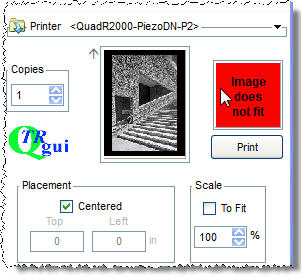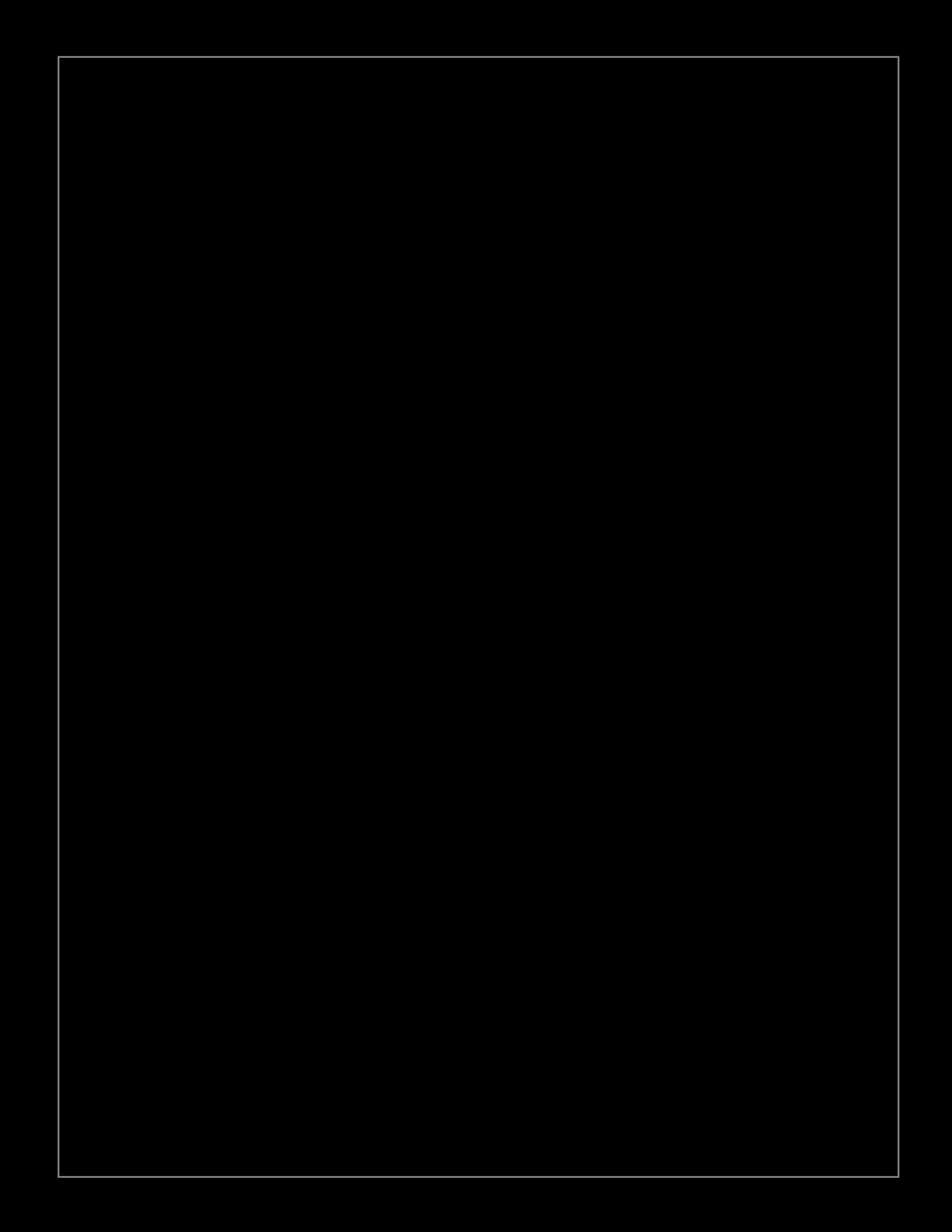John,
There is no problem here. The image is not getting truncated. The purpose of the black canvas fill, in the context of making PiezoDN negatives, is to prevent the printer from attempting to print solid black to the edge of the film, which is exactly what would happen without it. You do not want that to happen. It makes a mess. I speak from experience.
More importantly, and something you may be unaware of given that you made a 10" rectangle to print on 11" long paper, is that there are leading and trailing edge requirements that are a function of the paper transport system. Each printer model is a bit different in this regard, and there even seems to be some variation within any particular model. It also depends on whether or not the star-wheels have been removed or disabled.
I don’t know anything about the R2000, but I can give you examples of the 1430 and 3880.
On my 1430, with star-wheels intact and engaged, I need a 1" margin on both leading and trailing edges. With star-wheels removed or disabled, I need a 1" margin for the leading edge and a 1.5" margin for the trailing edge. Some people have reported needing 2" for the trailing edge.
On my 3880, with the star-wheels disabled, I need a 0.5" margin on the leading edge and a 1.5" margin on the trailing edge.
Whether or not the star-wheels leave marks varies from printer to printer. My 1430 works fine with them intact, but on my 3880 they leave pinholes which means they must be disengaged to avoid that problem.
As for image size, this means that I can print up to 9" long on a letter size sheet on either of these printers. If I want to print a masking edge (which I rarely do) that would reduce the image size further.
This is a limitation of QTR and applies to printing normal positive images on paper as well as to negatives regardless of what inkset is used. It is not a Piezography thing. It is discussed in the manual on p.50 (or 38 going by number on page.) Also see the PRINT! PRINT! PRINT! section on p.111 (99). As someone who always prints with fairly wide margins, this has not been much of an issue for me (except when printing 129-step targets), but I can see how it might be quite an adjustment to someone who is used to printing with small (or no) margins.
In a practical sense, this all means that if you want to print a 10" long image (long in the sense of direction of paper travel in the printer) you will need to use a sheet size larger than 8.5 x 11 letter size. 11 x 17 is one option. Another is 13 x 19 cut in half to 9.5 x 13. Or, if you happen to have a 17" wide roll of Pictorico laying around like I did, cut it to whatever length you need (12" in my case) then cut it in half width-wise to 8.5".
I hope this is helpful.
Keith