Yellow position is definitely darker than Light Cyan position. We measure at the 60% point.
Why do you think cyan is compromised? From the second ink settings print-out it no longer displays banding.
I am almost certain I filled the yellow cartridge with shade 2.5. I’m really unsure how it’s printing darker than Light Cyan. This means I’m going to have to buy yet another set of empty cartridges as this will be the second contaminated yellow cart I have. Please can you start selling premixed intermediate shades!
I have been filling with a blunt needle, but filling with the vent hold open some of the ink has gone right through to the other side before.
How should I proceed from here…
Cyan was banding - now it is not. “Compromised” if you had a channel that is banding. On your more recent calibration it no longer appears to be banding.
We have pre-mixed 2.5 and 4.5 shades in Selenium currently. We will have them in all of our ink sets in December.
How you should proceed is to empty the lc and y carts and make sure that they are properly filled with the correct ink. If you suspect that your 2.5 mix is faulty - then remix it. If Cyan is no longer banding - good. If it still is you need to determine why (alignment tool in Epson Utility or venting from cart).
Some of your inks are from 2013 and some from 2014. I would make sure they are well shaken before using and mixing. Shade 2.5 and 3 are very close but measurably different (we use the 60% patch). This is where your image is posterizing and you need to have the correct shades in place.
I was under the impression that once you filled a cartridge with the wrong ink it was useless. Is that not so? If I can empty and re-fill the carts I have then that’s great.
Which looks like the suspect shade to you? Do you think the yellow looks to be too dark?
I will mix up a bigger batch of shade 2.5 and fill an empty bottle with it. Perhaps mixing such small batches is proving to be inaccurate. I’ve always given the ink a good shake before using and mixing.
Cheers
Personally, I would use fresh cartridges - but I understand if its a cost issue. You can take some distilled water to the cartridge after emptying it as thoroughly as possible. Rinse both carts well with only distilled. NOT TAP WATER! Then remove as much of the distilled as possible.
We have no way of confirming what is in each position from here. If you have any doubts at all about the positions - you should start from scratch and use fresh carts and inks.
Piezography requires precision.
The whole endevour is becoming a cost issue! I’ll have to throw away another 15ml of ink just to start again. I was pretty sure that I had filled both correctly after making one mistake. I have another yellow cart full of what I think is shade 4.5 lying around here. This is why I was adamant to fill the replacement yellow cart I had with shade 2.5. I should have asked for two empty mixing bottles when placing my order.
Ok, I’ve washed out the yellow cart now, but the ink is leaking from the opening that attaches to the printer head. This is now the result I’m getting from my ink pattern print out since installing the yellow cart. Not good!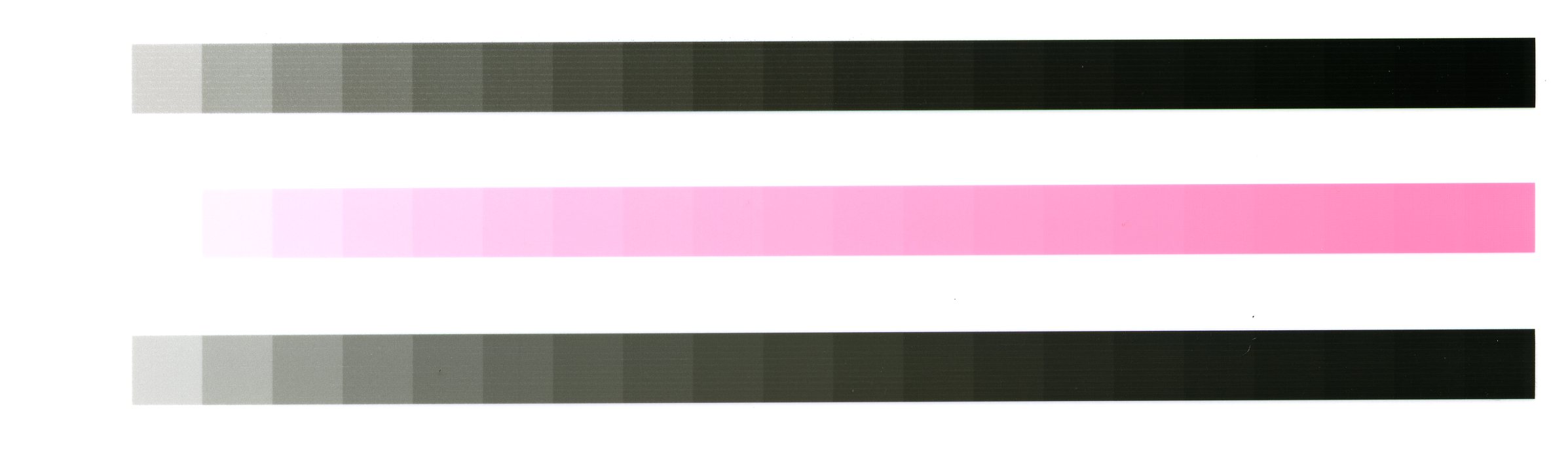
It wouldn’t be such a problem if I didn’t have to buy an entire set of cartridges just to replace one. I’ve already done that once.
Ok, here’s where I’m at after another head clean. I’ve got all inks working fine with perfect nozzle checks. Only thing is yellow still looks darker to me than light cyan. I’m in absolutely no doubt that light cyan is shade 3 and that yellow is shade 2.5. I shook up the bottles of shades 2 and 3 for about 5 minutes before putting equal amounts (25ml) into an empty bottle. I then shook again for a number of minutes to mix them together before filling the cart. Am I correct in thinking that shade 2.5 is an equal mix of shades 2 and 3? Is it possible that one of the bottles of ink could be incorrectly labeled?
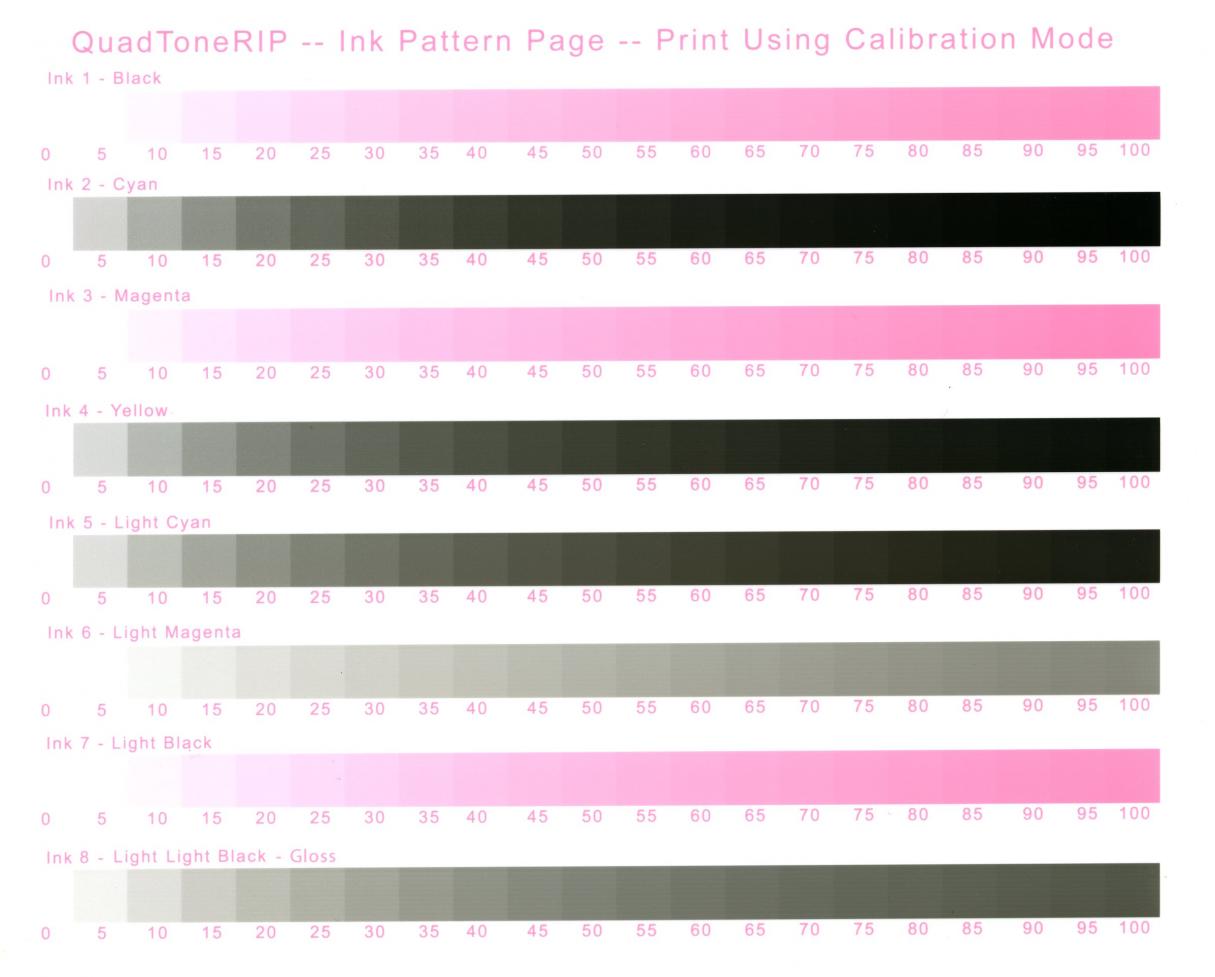
Can I bump this thread please? Really don’t know what to do from here  I understand it’s holiday period and is probably manic at the lab! Cheers
I understand it’s holiday period and is probably manic at the lab! Cheers
I have read thru this thread in attempt to offer some help.
What Windows operating system version are you using? What QTR version are you using? Have you ever changed the advanced settings in the QTR window? I see you bought a set of R2880 refill carts and Piezography Warm-Neutral inks in the beginning of this year, and you are mixing your own 2.5 and 4.5 shades.
Have you made sure to shake ink bottles before mixing, or filling/refilling carts?
When did you first install the carts/inks?
When did you first notice the poor output? (was it like this since the beginning, or was it good at first then changed over time?)
Please let me know so I can try to resolve this for you.
Best~ Dana
Hi Dana, thanks for responding. I am using Windows 7 64bit
I first installed the inks about 6 months ago probably, perhaps longer. Last printed a good digital neg/platinum print at the end of August.
I am using QTR version 2.7. I believe that I haven’t changed any settings in QTR.
I have noticed the poor output (posterization) recently and has been suggested that my yellow and light cyan inks are switched. I have since installed fresh inks in Cyan and Yellow position but the inks still appear switched. I have no way of verifying this. Albeit I can see that yellow appears to still be printing darker. I can 100% confirm that my 2.5 shade is a 50/50 mix of shades 2 and 3. I made sure I shook the inks violently for at least 5 mins before mixing 25ml of each in a clean empty bottle. I then shook for the same amount of time to mix them together before filling the cart. very confused now.
best,
Gareth
Any possible ideas?
Thanks for the additional information Gareth~
Since your output has been good, but recently started coming out posterized, then I suspect one or more inks have been installed in the wrong channels.
Based on the latest Ink Separation printout you attached, I can see your inks are in the correct order, based on darkest to lightest, but without measuring, can not tell if they’re printing correct density for each shade.
If you suspected two positions were possibly mis-filled, so you mixed fresh ink by shaking ink, then carefully measuring 25ml each and mixing (50% each of shades 2 + 3 = shade 2.5, 50% each of shades 4 + 5= shade 4.5), that should be correct ink. Did you fill this freshly mixed ink into new/empty carts, or did you refill previously used carts with the fresh ink? Having your shades 2.5 and 2 switched would have effected your darkest shadow and upper mid-tone range, and having too dark of an ink in the LC channel may have made the transitions in her neck jump from light to dark suddenly like in your original post…
Do you have a densitometer, that you can use to measure the 60% patch of your latest Ink Separation printout? What paper did you use to print the Ink Separation image?
How many cleaning cycles did you do after installing the freshly mixed ink? Did you print a nozzle check to make sure all channels are fully printing, before printing a test image?
After many years of printing, with many different computers and printers, and experiencing a wide range of good and bad results, I tend to check/try more than what seems directly obvious…
Have you shut down the computer and printer?
Have you deleted your R2880 print driver, then reinstalled fresh?
Have you installed the latest QTR version 2.7.5?
Please let me know so I can try to help.
Best regards~ Dana 
Hi Dana, thanks for the quick and detailed response. The light Cyan cartridge is new and freshly installed. It is definitely shade 3. I followed Jon’s instructions and rinsed out the yellow cartridge using distilled water until it was completely clean and dry. I then installed a new mix of shade 2.5 (mixed as detailed in the previous post as you described).
I have an X-rite 36IT densitometer but I am not that familiar with how to use it.
I have printed the ink separation printout on Harman Photo Inkjet Crystaljet. I cannot be certain whether it is gloss RC or luster RC finish as I only have a trail pack of the paper which I got free. It contains five of each paper type. It is more likely to be gloss by observing its finish.
What low cost paper can I buy that is suitable for printing future test images?
I have only done one full cleaning cycle since installing the new ink… I imagined that is all it would take on a R2880 deskjet.
Have tried shutting down the printer
Haven’t deleted and re-installed the print driver yet
I am using QTR version 7.2.0
Thanks for the help and a Happy New Year!
Gareth
Thanks for the additional information Gareth.
Did you mean to write you’re using QTR version 2.7.0 (there is no “7.2.0”)?
Please clarify, are you printing tests on the Harmon Crystaljet paper, or Pictorico OHP Film?
Is the print you attached in the beginning of this thread made by printing a positive image file on Harmon paper, using the PZDN-Meth3-1.6 curve- or is this the silver print made from the negative printed on Pictorico film with our Meth3-1.6 curve, or…?
Please let me know.
Thanks~ Dana 
Hi Dana, yes I meant 2.7.0. Haven’t got an unreleased future version. I am printing the ink settings tests on Harmon Crystaljet
The print I attached (2nd image down) is a scanned silver gelatin print made by contact printing a negative made on Pictorico OHP using PZDN Meth3-1.6 curve
Could you please update your QTR to the most recent version of 2.7.5
There are known issues with using obsolete versions of QTR and modern OS, and you are five versions old with 2.70.
However - there are also known issues with older versions of the Mac OS which make it incompatible with QTR. I did mention to you earlier that you MUST use QTR Print Tool for OSX 10.6 and higher. What OS X version are you on?
Let us know your results.
Thanks for clarifying the image is a silver print made from a negative printed with our Meth3 curve. I see you wrote in an earlier post that you’re using Windows 7 64 bit.
I have looked back at the photos you originally attached, and see the issue is blown out highlights (which is the darkest shades of the DN ink set), compressed shadows (lightest inks), and harsh transition from mid-tones to highlights in her neck area (looks like the mid-tone ink is too dark, in combination with blown out highlights).
If you haven’t already, I recommend deleting QTR and your print driver, then reinstalling both fresh.
Please keep us posted!
Warmly~ Dana
Hi Dana, thanks for your reply. I will try installing them again tomorrow. Do you think a software issue could potentially make inks appear to be in the wrong place? Could that be the problem here? My monitor calibration is seriously out-of-whack too, I’m not sure if this could cause issue with the ink output, albeit I can see how it will ruin my perception of what’s going on.
Cheers,
Gareth