A LOT can be determined about the health of your printer by evaluating a printed MANUAL nozzle check pattern- it’s not just to check if all nozzles are printing. This article explains the differences between a manual and auto nozzle check, and shows examples of both, so you can better understand what you’re looking at.
Below is an example of a manual nozzle check (from an Epson 9800).
- The black pattern has several mis-firing nozzles, which can be easily seen in the horizontal nozzles as well as the vertical lines on either side of the black pattern. Mis-firing nozzles are printing either at the same level as the nozzle to it’s left, higher than the nozzle to it’s left, lower than one nozzle thickness, or starting under the nozzle to it’s left (so the end of one nozzle overlaps the beginning of the next nozzle). Mis-firing nozzles will cause banding and non-crisp lines/edges on prints.
- The cyan pattern is an example of a clean/good nozzle check pattern.
Each nozzle should be one nozzle thickness down from the one to it’s left, and start at the end of the nozzle on the left, to make an even step down pattern from let to right. If nozzles are printing in the correct pattern, the vertical side lines will be straight (see the vertical line to the right of the cyan pattern).
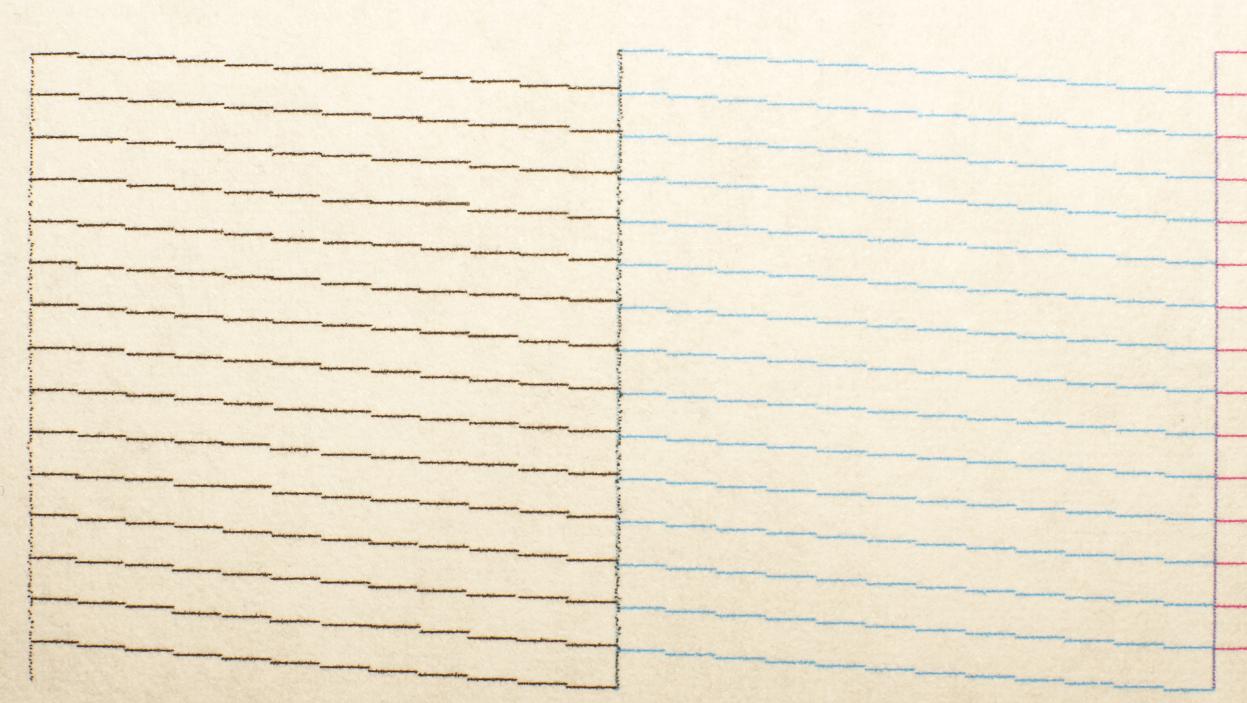
The automatic nozzle check below was printed with the exact same printer as the manual nozzle check as above, though other than the scratchy blocks on the top row, looks pretty good. The printer would read this pattern and say it’s good, because all nozzles are printing, but after evaluating the manual nozzle check pattern, it’s clear that the black channel of this printer isn’t printing well, and resulted in banding in the black areas of prints.
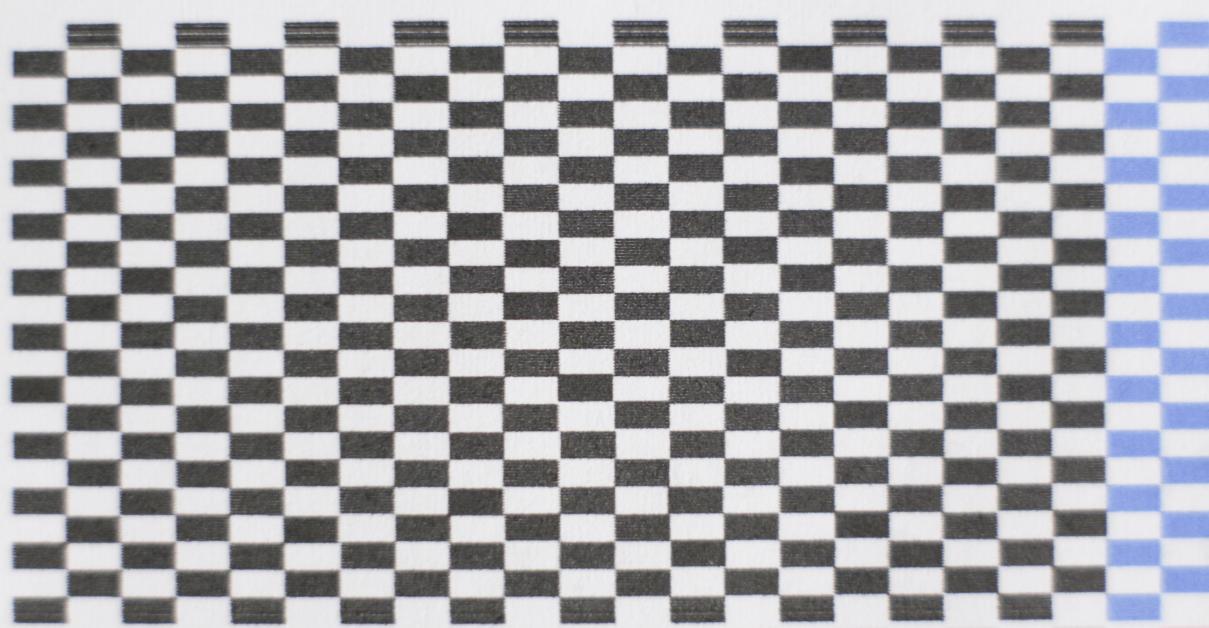
We always print manual nozzle checks, to make sure 1. all nozzles are printing, and 2. all nozzles are printing clean and in the correct pattern, before printing any images. Although nozzle presence and position can be determined by printing on plain/typing paper, a crisper printout will be obtained by printing on a piece of coated paper, if you have a hard time seeing the fine details. A loupe can also be used to better see the small lines and dots.
If you see mis-firing nozzles in your printed nozzle check pattern, and they don’t straighten out by doing a cleaning cycle or two, then the next step is to manually clean the printer’s capping station, wiper blade, flushing box and bottom of the print head, following our instructions, here: http://www.inkjetmall.com/tech/content.php?133-Printer-Cleaning-and-Preventative-Maintenance
Incorrect environmental conditions can also cause clogging, mis-firing nozzles, and other ink flow issues, as well as problems with paper. As per the Epson printer user guide, the best temperature range is between 59-77°F, and humidity should be kept between 40-60% (without condensation). To maintain proper temperature and humidity levels in our printing areas, we monitor constantly with digital hygrometers, and use humidifiers in the dry winter months, then air conditioners in the hot/humid summer months (and sometimes both in the spring and fall months).
With a better understanding of your machine, you will be able to keep it clean and in good working condition for a long time- and be happily printing
©Copyright Vermont PhotoInkjet, LLC All Rights Reserved. No parts of this can be reproduced without written permission.