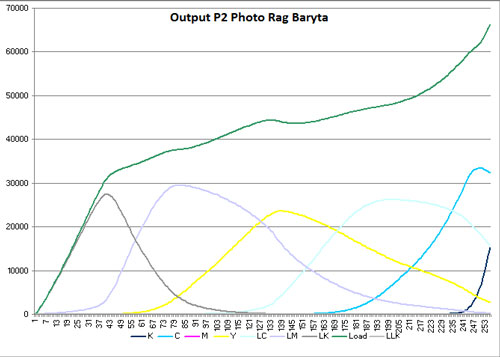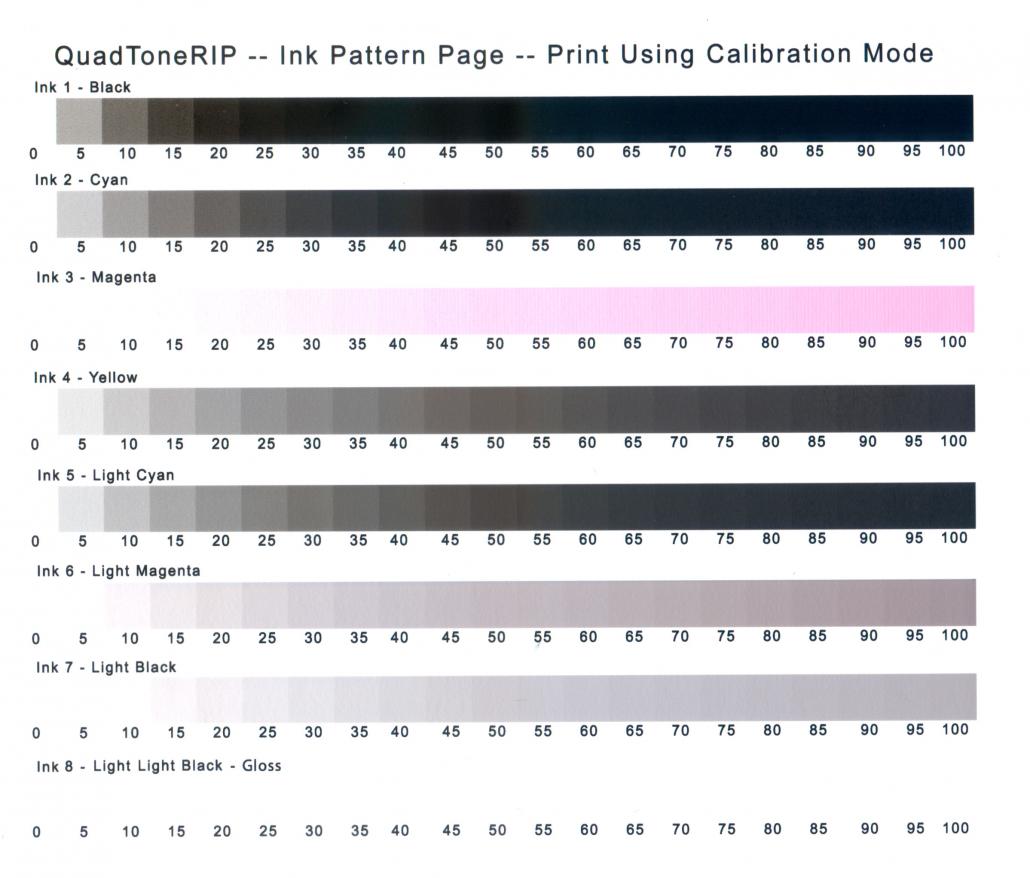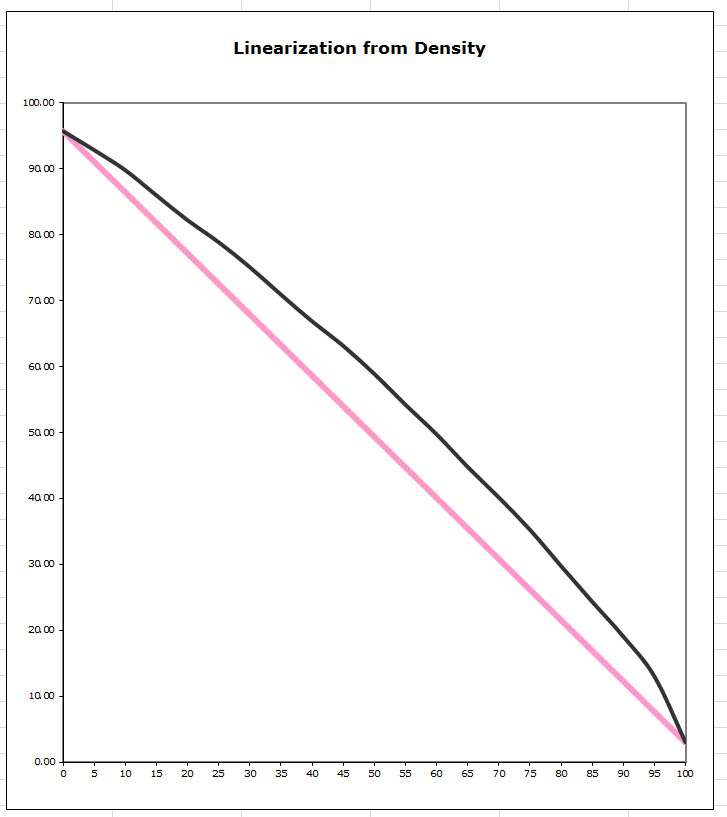The mapping looks right and as fas as I can tell, the densities in the scan are probably right. You can open the scan in PS and read the 60% patches and compare the shades. If you do this you will see that the jumps between shades aren’t even. Your percentage jumps are different to mine, but I only did this at 720dpi on plain paper, so that probably means that they’re not directly comparable. If you continue to have concerns, then I could try and print on similar paper and remeasure. This will at least provide some guidance about whether or not your issues are ink related.
However the main issue now is definitely the ABW one. I am often guilty of not reading carefully enough, and missed the fact that you were coming from ABW because of a clog, rather than converting a K7 printer into a K6 one for that reason. ABW prints quite differently at default that does P2/K6 or K7. Piezo is “linear”, or at least will be if the curve you’re using suits your printer. In what follows I assume that you understand this concept.
ABW on the other hand is not at all linear, and the nature of the non-linearity varies with the paper type.
We’ve discussed this before here, but not for glossy paper. ABW has five settings - light, normal, dark, darker, darkest. The usual advice is to use the middle “dark” setting. In that link I posted a plot of the linearity of each of the five ABW settings on EEM. The dark setting has an s-curve boosting contrast compared to how a Piezo curve will print, so the highlights will be brighter and the shadows darker. My assumption is that this contrast boost panders to the common preference for more “pop” in prints.
However the story for gloss is quite different. I’ve only checked the linearity of Ilford Smooth Gloss using ABW-Dark, and here is the plot:
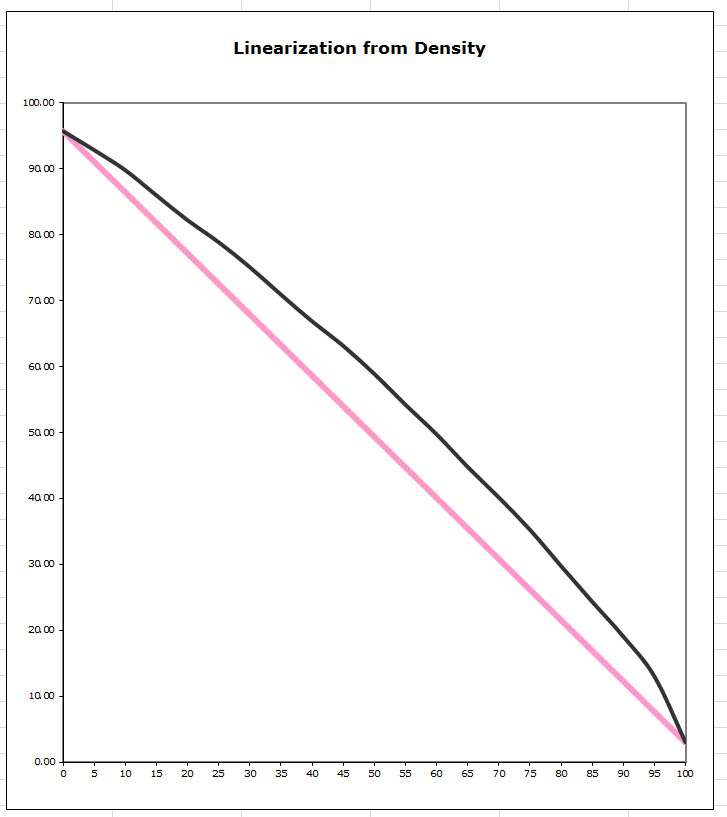
The paper type was probably specified as Epson Semi-gloss. As you can see, it’s a lot brighter than linear. It’s less clear to me why ABW was designed to print like this on gloss.
So if your workflow was based around printing on a glossy paper with ABW with a linearity like this, and you switch to a linear system like Piezo, then your prints are definitely going to be a lot darker. At some stage you must have adapted your workflow to ABW. You’ll need to adapt your workflow to P2 & QTR. You don’t have a measurement device, but I think IJM can supply ICCs that you can use to do a preserve numbers soft-proof in PS that will help you adapt your workflow.
Re Larry’s comment about crispness, or whatever term you use, I haven’t found that to be the case myself when I have bothered to do comparisons. The contrast boost you get from ABW on matte may seem to some as crisper, and edge transitions are harder from ABW if you look at them very closely, but when I’ve done three-way comparisons of Piezo, ABW and QTR-K3, with the ABW made linear by a little trick of mine, I didn’t regard ABW as noticeably crisper. But these things are in the eye of the beholder, and YMMV.