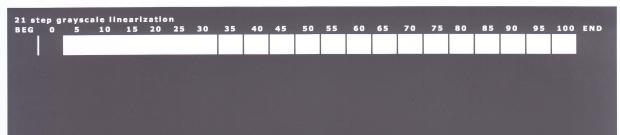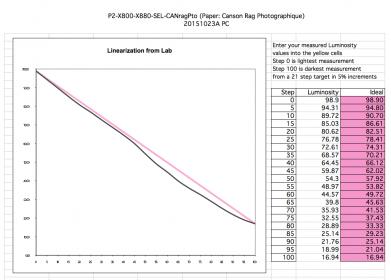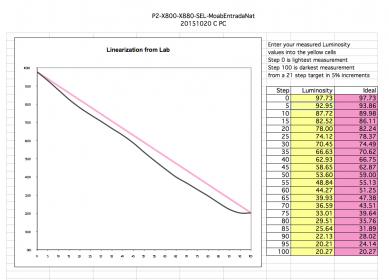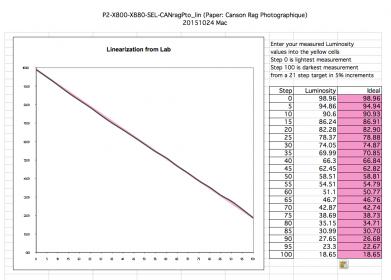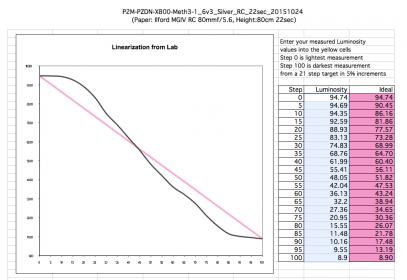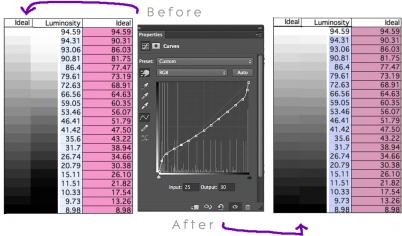Nobody said it’s going to be easy…
Hello all! I was very happy with contact silver prints using digital negative through HP method that required almost no efforts, then I got greedy for higher quality, and now I am trapped into quest for making any decent Piezography print!
I spent 2 years testing and fine tuning curves in the forbidden black box inside ColorBurst Rip, CMYK Proofing System, so I thought I new how this things work, but I was wrong.
The problem started when I realized my Digital Negatives were way too dense. I realized after drown in the sea of Piezography blog pages, that I was supposed to use Photoshop Curve to compensate the densities. (http://www.piezography.com/PiezoPress/blog/digital-negatives-part-2/)
But at the beginning of this post, it says in the pink colored warning “This system is now deprecated…” so I thought the new curves fixed or somehow minimized the issues. This thinking is based on the expectation of the Digital Negative Curve 1_4 would gives me the dMax of 1.4 and 1_6 for 1.6 and so on…
I printed Step-21-gray on Epson Premium Photo Paper Glossy using P2M-PZDN-X800-Meth3-1_4v3.quad and P2M-PZDN-X800-Meth3-Carbon-v3.quad to read the densities. The two were almost identical!!
I read through more forum posts and suspected my operating systems, so I tested on my MacPro OSX10.9.5, MacPro OSX 10.6.8, Parallels 11.0.2 running XP (on OSX10.9.5), but the results were all same. I reinstalled QTR, Pront-Tool, and the curves separately for the three systems that I tested.
I would accept if this is how it is, but I think I am missing something. If I make the Photoshop Curve to compensate the way it is now, the results would be wasting potential of what Piezography could offer greatly because I would be using only small portion of the QTR curve.
Any help would be greatly appreciated. (Since I haven’t be able to make any print so far after about a week of struggling.)
Please see the attached images for measured densities.
I compared my Inksep readings to the one that were available on the forum using Excel chart. Besides mine has extra slot for shade 2.5 and 4.5, mine is very dense specially the highlights.
Measurements were done on MacPro OSX10.9.5, i1Pro2, i1Profiler 1.6.3.
Thank you!
Piezography2 (K6-Digital Negative), Epson 3880, Mac OSX 10.9.5, Print-Tool 1.1.0, i1Pro2/i1Profiler 1.6.3