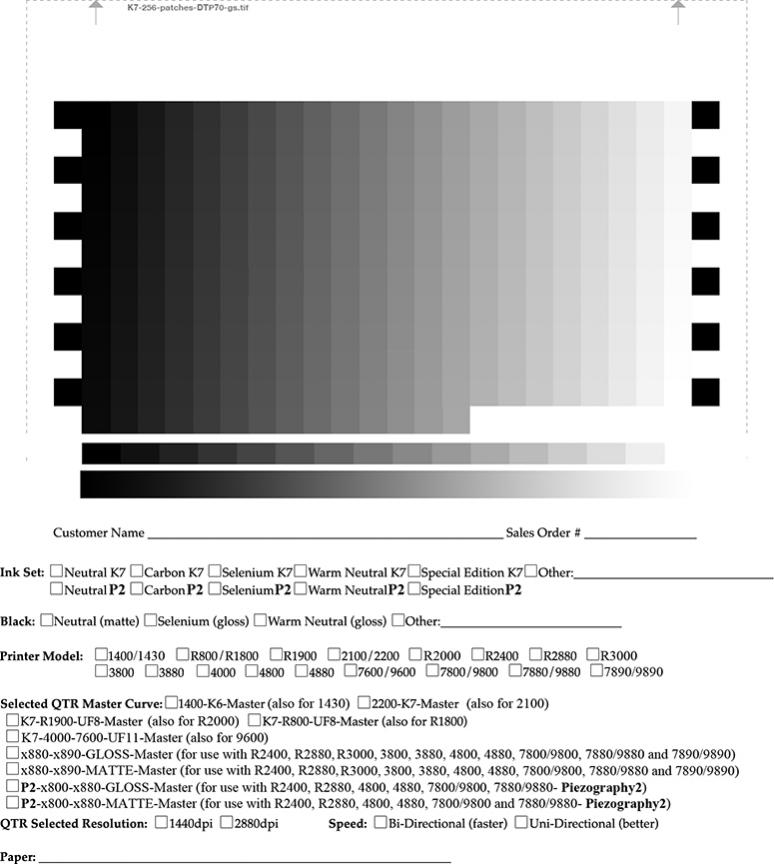We value customer input, so would like to hear from you to help make things run as smoothly as possible, and provide the best experience for you.
We provide detailed instructions on each product page, as well as lots of troubleshooting and helpful information, but still frequently run into problems with people not reading (or fully reading) instructions, and getting themselves into trouble… We used to include paper instructions with each order, but found they were not always noticed/read, plus it was difficult if an instruction had to be updated, and we hated all the paper waste, so decided to go paperless as much as possible, and provide all instructions online (though cartridge kits and the print head cleaning kit still come with paper instructions).
Please give feedback of your experience and thoughts:
Is information hard to find, or difficult to follow?
Do you prefer paper instructions in-hand, instructions you can download and read online, or video instructions (or a combination)?
Do we provide too much information, or not enough?
Do you prefer an all inclusive instruction with text and photos, including all relevant information to the product you’re using, or a basic quick-start guide?
Is it just human nature to not read instructions? (I have to admit, I’m guilty of this sometimes)
Any feedback from our customers, would be greatly appreciated~ please help us help you have the best possible experience with our products and company.
Thanks and happy printing~ Dana