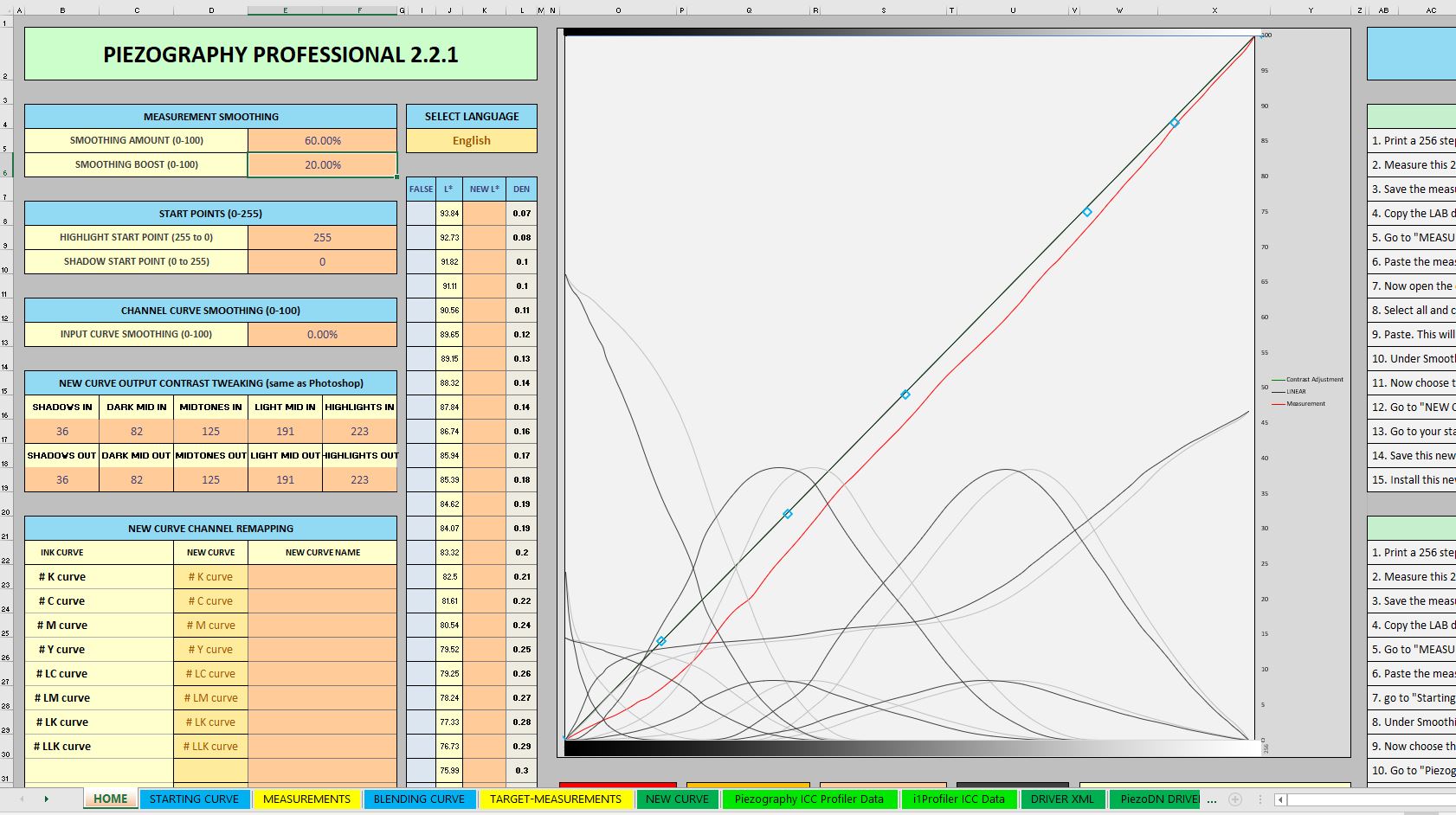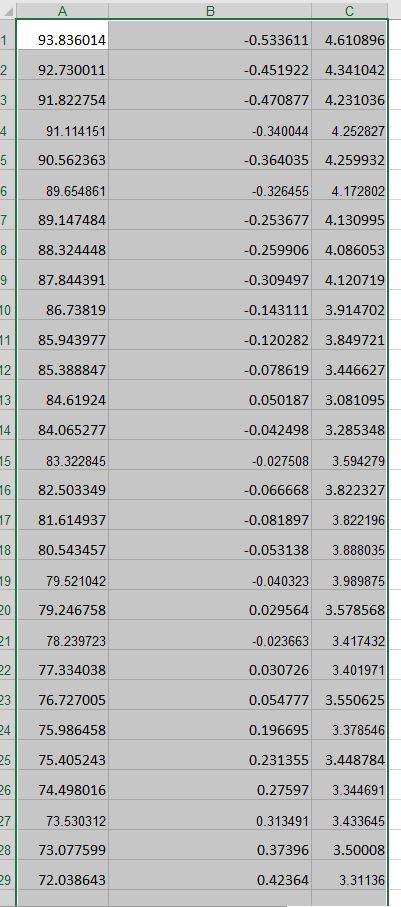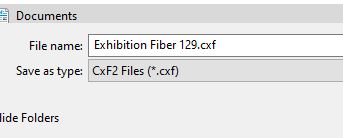In Color Munki’s photo color picker (Windows ver. 1.2.4.0), I can read swatches, create a palate and export it, but my only options are:
- Adobe Photoshop File (*.aco)
- Adobe InDesign Files (*ase)
- Corel Painter Color Files (*colors)
- CxF2 Files (*.cxf)
- CxF2 Compressed Files (*.cxfz)
- Quark XPress Files (*.qcl)
What am I missing? can any of those be opened by Excel?
I found that you can export a CxF2 file and open that in excel. There are tones of columns, but he LAB values are there.
I believe you export CGATS this is a csv
best,
Walker
Walker,
I am just starting with PPE and have gotten all measured and imported but am not able to convert a cxf file to a csv. I am the ower of a colormunki and am using Photo ColorPicker. I am also on a PC. The Photo ColorPicker on a PC can only export to a cxf file. I am indeed able to get the Lab values into excel but not in the exact format as what is in the Measurements tab on PPE. I don’t have any of the RGB or XYZ values. So when I paste I only have three columns. I am using the colormunki 129 test chart. My New Curve falls below the Linear curve which seems to cause very dark prints which I would expect. I have noticed that most linearized curves are above the Linear line. Am I able to just paste in the L, a, b values into the Measurement table and get the right results. Or, do I need some way to get all of the RGB, XYZ data also.
A beginner but almost there!
Tim Halloran
Please share with screenshots. I think you can export tsv/cgats values from ColorChecker.
best regards,
Walker
Walker,
Thanks for the quick response. I am attaching the Home screen, and Measurements.
Tim
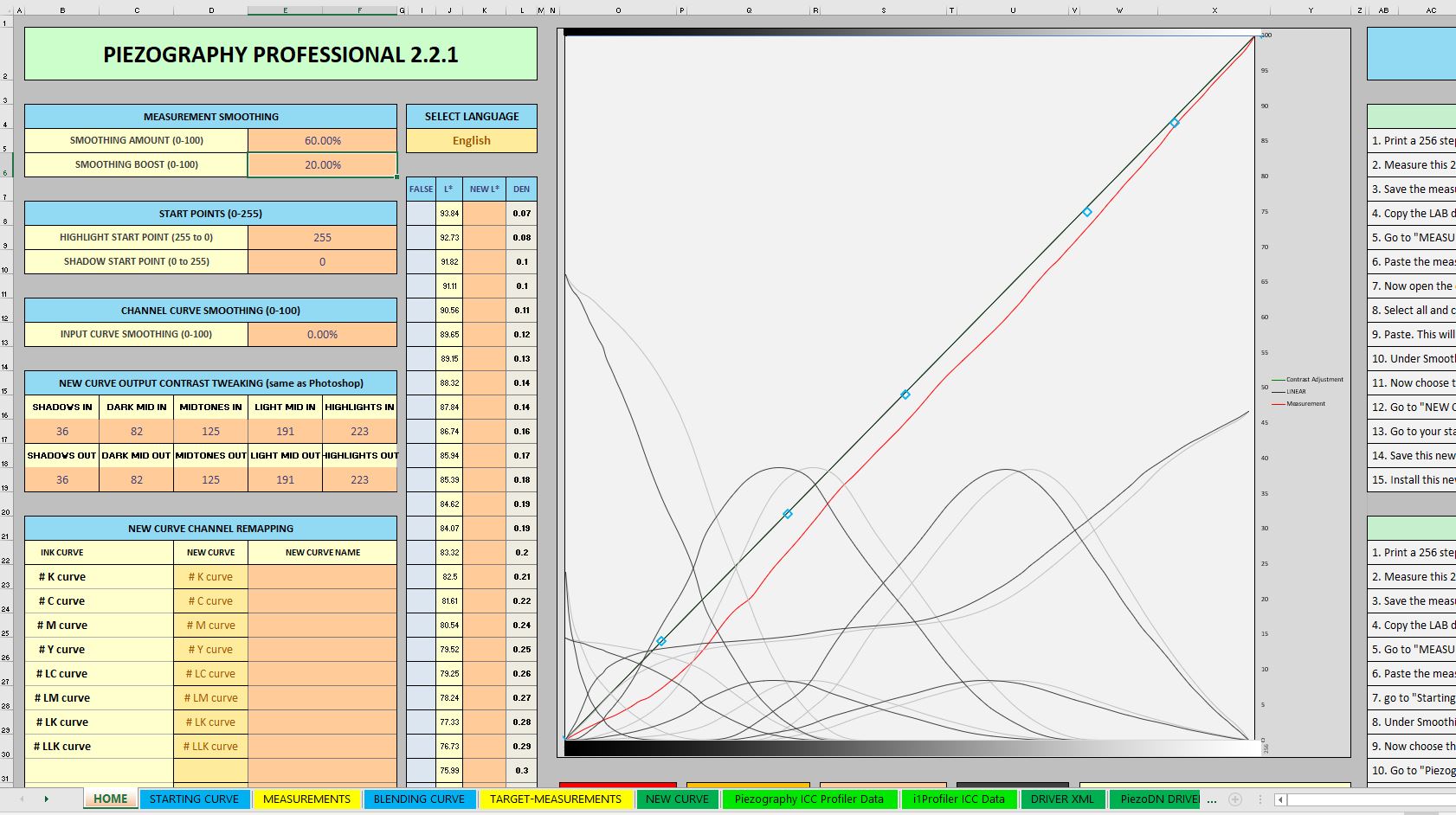
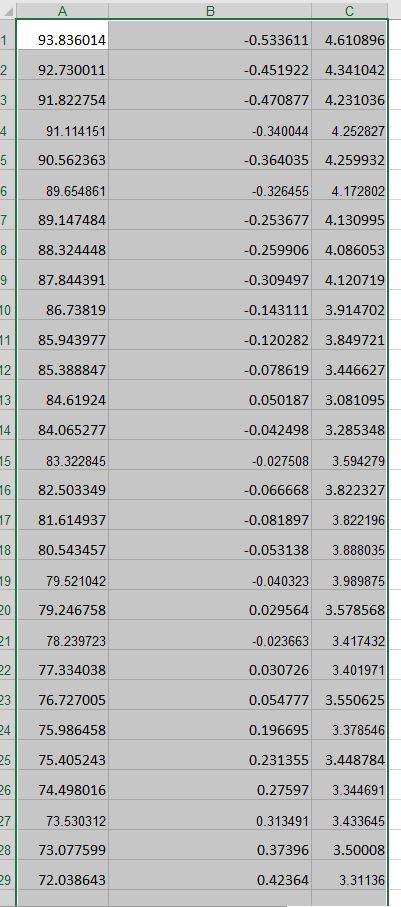
Walker,
Here is the whole Measurement data.
Thanks,
Measurements.txt (3.7 KB)
I also downloaded ColorChecker (PC) but can’t quite figure out how I can load cxf files into it. It wants images (DNG)
all looks good. Make sure the curve is in starting curve, I would set your smoothness to 80 and boost to 80.
Then the new curve will be the calibrated one. If no “LAB_L” tag is present in a column it defaults to using whatever is in the A column starting at A1.
best
Walker
Walker,
Thanks again. I am attaching a txt file of the Starting Curve. I still have a problem with the prints being very dark. When I print with the standard .quad it is much better, only slightly dark. In otherwords I have made it worse. I have a calibrated display and all other printing I do with my color printer, 3880 looks good.
Any suggestions why I have such dark prints. I am trying to stay away from creating a photoshop curve to compensate.
Thanks,
Tim
Starting Curve Quad4800 Neutral Pro.txt (10.0 KB)
So, if it’s worse that means a few things but most likely you didn’t take the curve you printed the target with and make sure to put it in starting curve then copy/paste/save from the NEW CURVE and save this as a new curve name and install it and print with it.
Because the measurements are only making the current starting curve print lighter.
-Walker
Walker,
Thanks, I have checked the data in both the Starting Curve and the copied New Curve to the .quad. All looks good. I am going to do further investigation into nozzle checks, etc. and make sure all of that is still working properly. I am also going to profile another paper that uses a different .quad (Epson Ultra Premim Luster) to see how it does.
I really wanted to verify that I was working the PPE correctly which I think you have verified for me. I don’t think that I am making any errors in working the tool. So, I will investigate further. Will be back in touch with any questions.
Thanks,
Tim
Walker,
Just following up on what I used to get the L,a,b values into the PPE measurements for those using a PC a ColorMunki and ColorPicker. ColorMunki Photo and Photo ColorPicker on the PC only has the ability to export a cxf file format. There are other choices but none that I could verify would return something that could provide the L,a,b measurement data (attached cxf file choice). 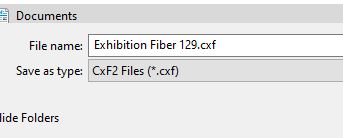
Here is the process that I used (copied) for L,a,b extraction.
This is all copied from the Northlight-Images website: https://www.northlight-images.co.uk/better-black-and-white-profiling-with-the-colormunki/
This is the addendum that shows the process:
https://www.northlight-images.co.uk/better-black-and-white-profiling-with-the-colormunki/#addendum
Note the CSV option may not be available when doing this on a PC – see the Addendum below for how to get an XML file into Excel.
Addendum – using data on Windows PCs
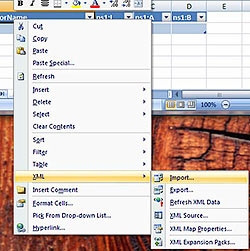
I’m told that the export function is different on the PC version of the ColorMunki software and that you can import the .CxF file into Excel 2007 (I still use Excel 2004 on the Mac so have not been able to test this)
Thanks to Marco Brambilla for sending me a screenshot of the import process and a sample Excel file for the import process.
You right-click on one of the title cells, then choose xml|import, then browse to the xml file you’ve exported.
ColorMunki_XmlImport.zip
https://www.northlight-images.co.uk/downloadable_2/ColorMunki_XmlImport.zip
Hope that this helps others in the PC, ColorMunki situation.
Tim