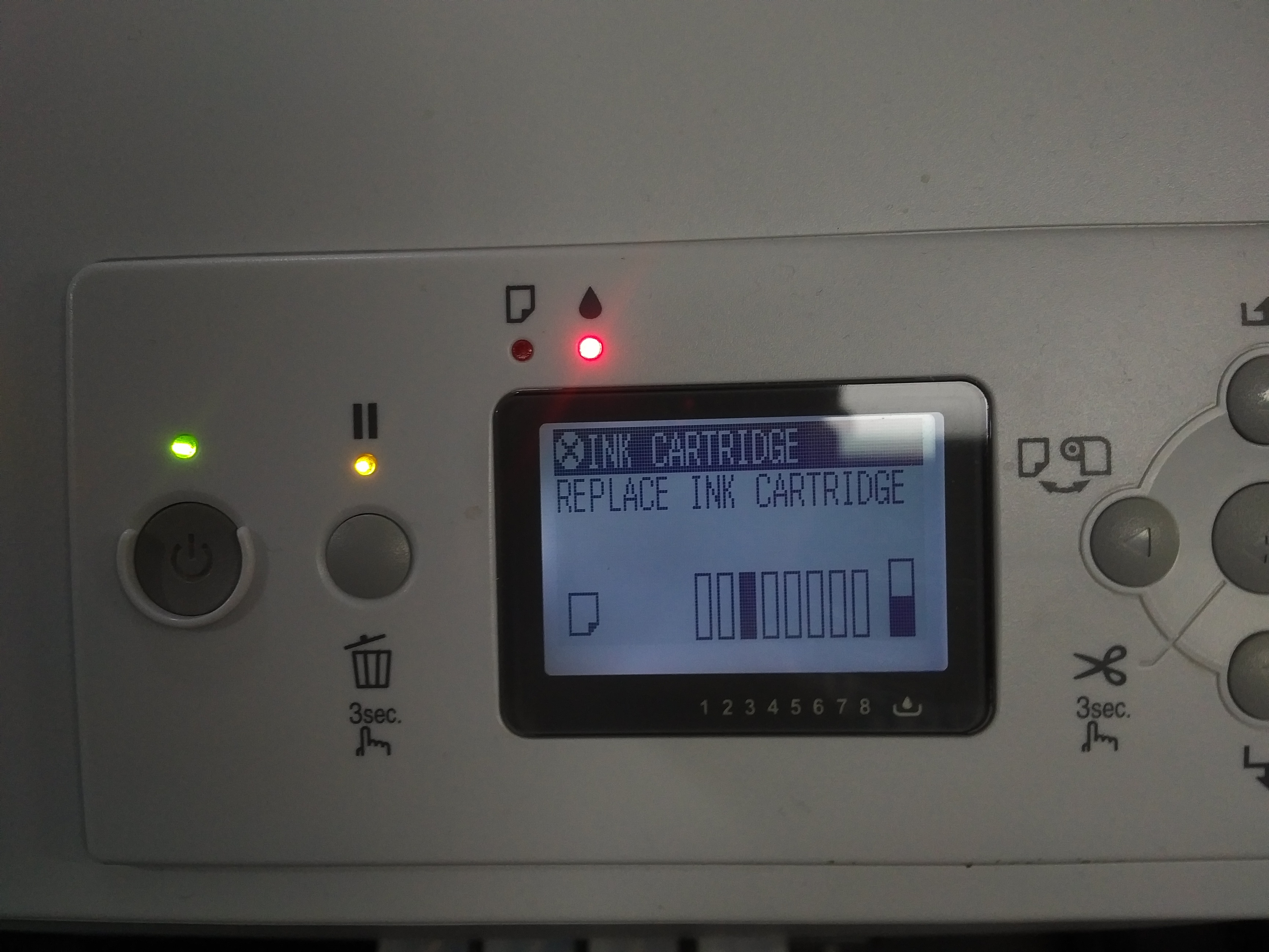You can cancel the initial fill with these instructions:
https://inkjetmall.com/blog/piezography-technical/2016111620161116cancel-initial-fill-process-epson-printers/
Most likely you need to gently shim your carts so they don 't wiggle when you raise and lower the ink levers. I do this with a bit of cardboard under each cartridge where it goes into the ink bay.
Most likely you don’t need to do any more initial fills because the multiple 10%s have been enough.
best,
Walker
I was doing a power clean and at about 10% I get the message
“X Ink Cartridge
Replace Ink cartridge”
Unfortunately there is absolutely no indication of which cartridge - nothing flashing, nothing x’d out.
If I turn off the 7880 and restart it automatically restarts the power clean and at about 10% I again get the above message. I tried Walker’s article on how to cancel the initial fill but didn’t work.
Using the Pro inkset
All carts are over half full and all are Cone carts and chips with the exception of the Cool Medium (light cyan) which is a Cone cart but with a reset oem epson chip.
I cannot get out of the power cleaning cycle and I have no way of knowing how to respond to the message “Replace Ink Cartridge” without knowing which cartridge. I have all ready wasted a lot of ink going around and around in this circle.
Please help I am stuck.
Thanks
Bob
Walker
ALL of the carts were working at the beginning of the power clean and all were recognized. As I mentioned in my post I followed your initial fill cancel instructions and I still have the same problem of the error message and the auto restart of the power clean.
The power clean starts and then at 10% it suddenly flashes the message with no indication of which cart to replace.
One note - the red ink light is on right from the start and then flashes on and off.
Twice during this episode the Epson non-genuine cartridge message appeared and I have continued as per Dana’s instructions in another post.
Bob
Walker
I shimmed all the carts - no wiggle or looseness. With the printer turned off I sent a print job and then turned the printer on.
Unfortunately the exact same error message appears and doesn’t print or clear the power clean.
Here is a picture of the message. The solid cart is the one with the Epson chip - I tried three different cone chips and the printer would accept none of them. I inserted the epson chip several months ago and it has worked perfectly until now.
Bob
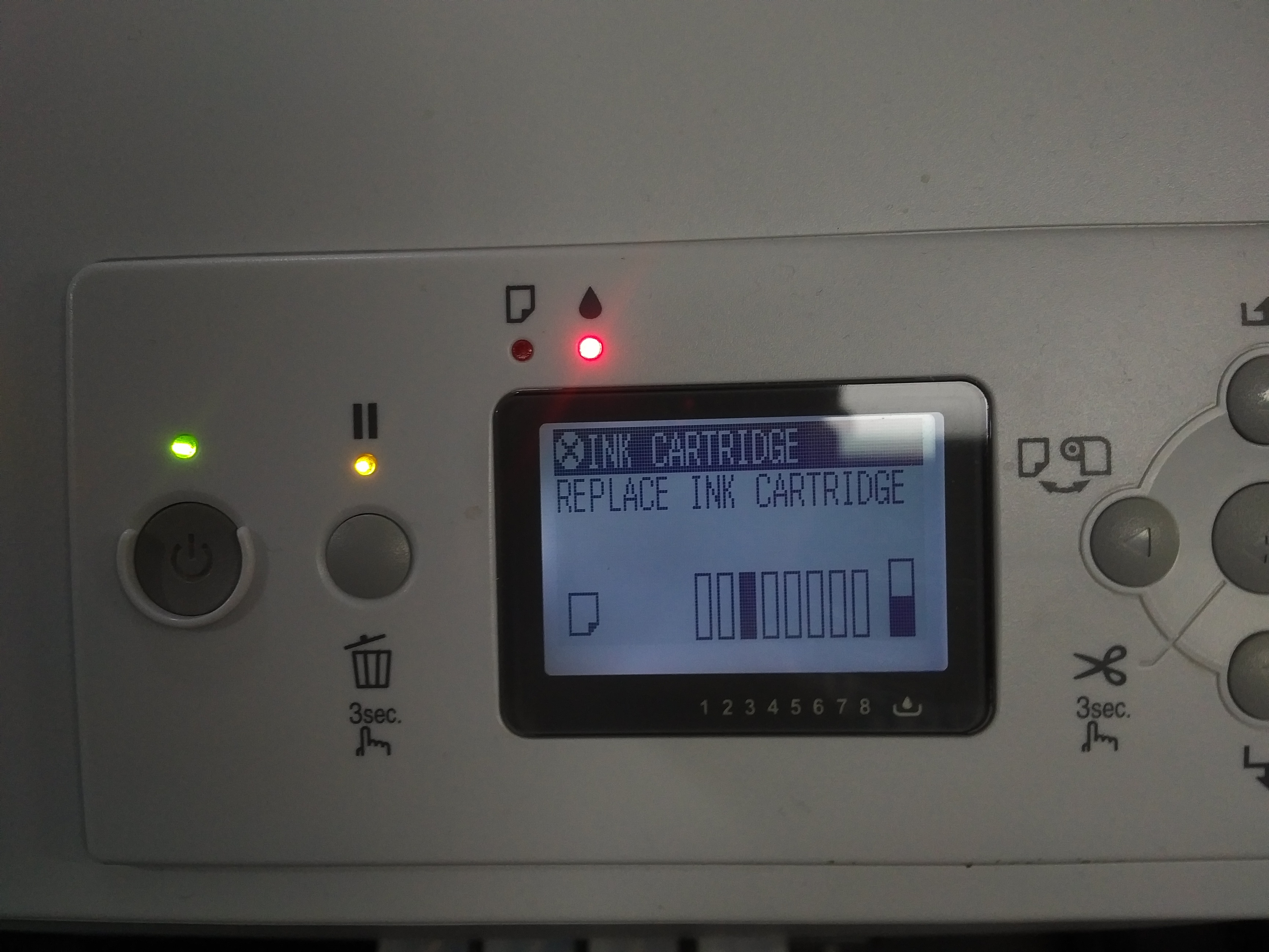
One way (I’ve heard) to cancel power clean is to send a print job to the printer (when it’s off). When it’s turned on it should run the print job instead of the power clean.
But really, do rest your carts and shim them. They are loose in your particular ink bay.
best,
Walker
When I reset the chips nothing shows. When resetting I get the green light on the resetter but when the cart is reinserted nothing shows - what you see in the image is exactly the way they have always been (the epson chip excepted) since I installed the cone carts. I am using the the resetter that I received with the carts and it shows it is for the 7880. I have two of them and they both work the same.
Bob
And you have reset your chips to full and you still see this?
The replace ink cartridge warning generally appears when (and only when) a chip is reading to low for any given procedure in the printer’s queue.
-Walker
Walker
Even though when I reset the carts nothing shows on the display should I still try resetting each of the carts?
Bob
Ok, it appears to have patially worked
Wished I had known this - that is not explained in the resetting instructions that come with the carts.
I tried sending a print with the printer turned off and it resumed cleaning when turned on. However, part way through at 32% it reset and then printed the image. I then printed in calibration mode the inkseperation8.tif file.
I now have very definite banding in the cyan, magenta and yellow channels which was not there before the cleanings.
What to do?
Thanks
Bob
Reset all the carts. They are not showing because they are registering as Non-Genuine but the level is still being read by the printer.
best,
Walker
Please describe exactly what you are trying to do and then I can help you further.
Convert to Pro ink? Piezoflush your system? What ink set was in there before? Did you prime your cartridges? How old is the printer and dampers in the printer? What is the status of the flush box and cleaning unit? If converting to Piezography did you follow these instructions? https://piezography.com/epson-pro-7800-9800-installation/
best,
Walker
Depending upon firmware of the printer and the configuration of chips (mix or OEM/Non, etc) this is what can trip the non-genuine error and “blank” levels on the ink panel. I generally recommend using OEM chips from the old epson carts in this circumstance.
Walker
Everything is now back the way it was - printing perfectly. A regular cleaning got rid of the banding which was probably caused by so many stop and starts on the power cleans.
I initially had a warm cast to my neutral images and thus the power cleaning.
I had regularly reset the carts and accepted that they would not indicate as full on the printer without actually knowing that was the case. I guess during the power cleans the ink levels dropped to such a level that it created the error message even though I had done a refill part way through the power cleans.
Lesson learned.
I am still getting a bit of a warm cast but not as bad as prior to the power cleans. My can ipf8400 prints the same images in monotone on the same paper but with a much deeper black and no warm cast. Obviously there is the dithering and less ink cover but the blacks have a much better dmax. So i am wondering if there are other settings to get me to true neutral and the deeper blacks that Pro should provide and which I have never got. Is it possible there is something wrong with my printer/inks - however, the image quality is fantastic?
My QTR settings for the Pro inkset for neutral printing are curve 1 Canson BarytaPhoto Neutral h100 m100 w100
Thanks for all your assistance, especially on a Saturday when you should be spending time for yourself and the family.
Bob
What I suggest is to first print a 100% cool curve and see where that is for your sense of what neutral is.
Canon’s create a very blue neutral. Possibly bluer than what our cool curve is.
Then blend between Cool and Neutral in Shadow/Mid/HL to get what you need.
best,
Walker
Walker
Thanks
I will try that
Bob